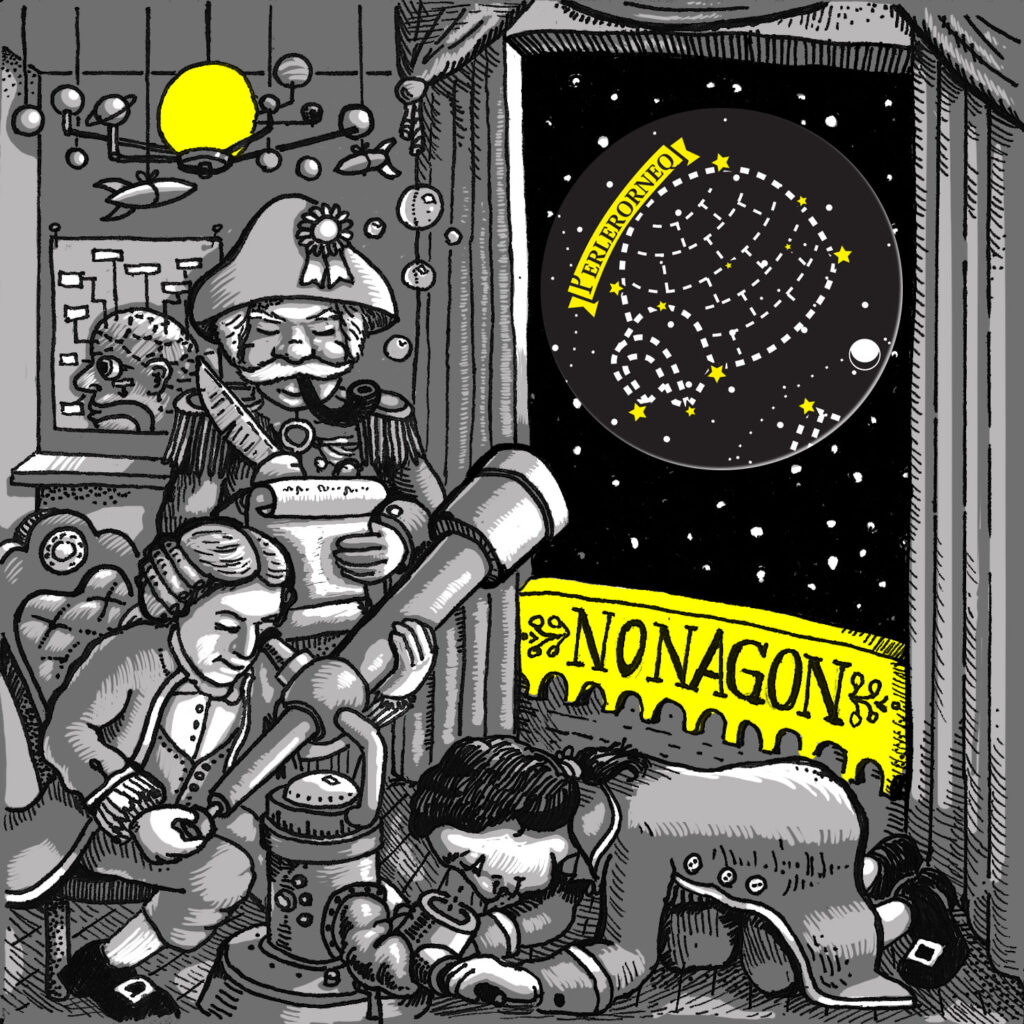Your cart is currently empty!
Downloads
Thanks for your interest in our music.
All the downloads are free to listen, copy and share for any non-commercial reason.
The .wav files are the most true to digital master, mp3s should be fine for those looking for lower-rez.
There’s no cost to copying and sharing digital files (and that is good). There is a cost to create and share this music in its permanent formats – analog tape and vinyl records. We appreciate any contribution to that.
CONTRIBUTE VIA PAYPAL
$1 | $2 | $3.14 | $5 | $6.66 | $10 | $13.37 | Other
¡Distfrutale, amiga/o!
J Foley
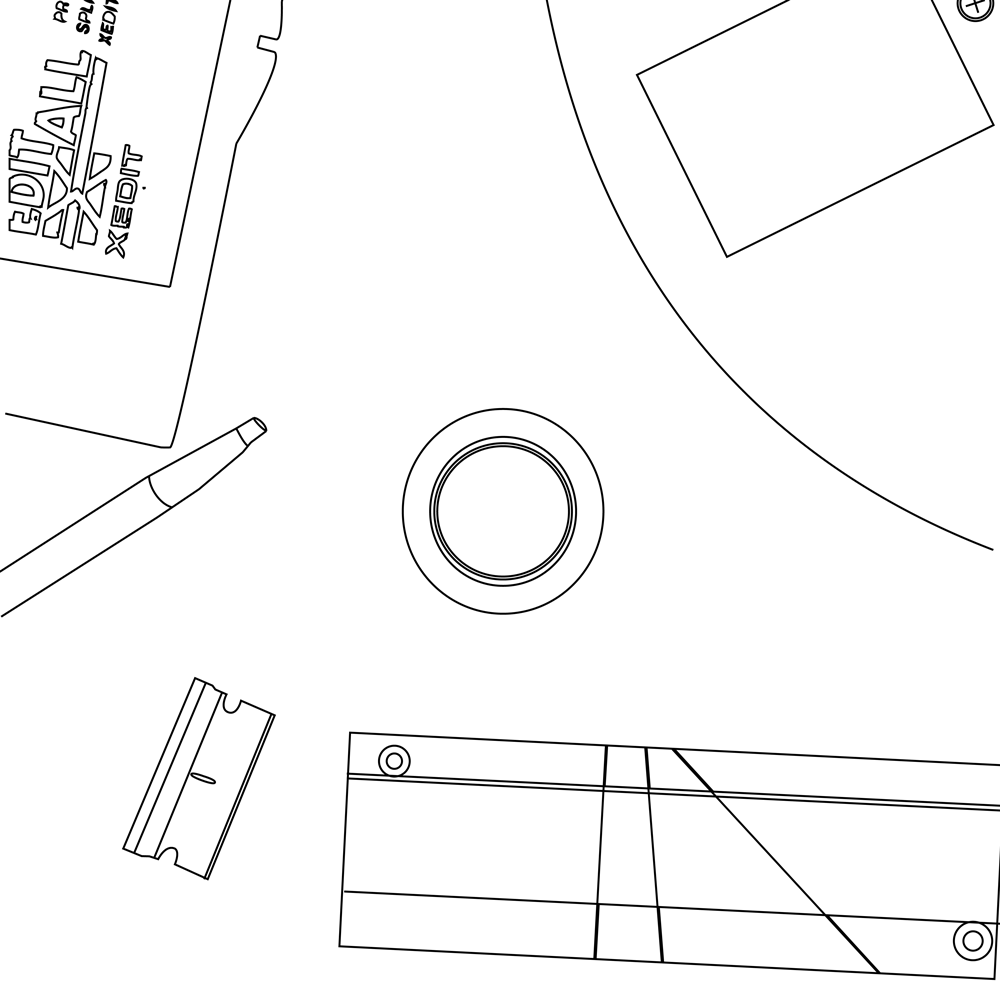
Drone Loops EP 05 (2020)
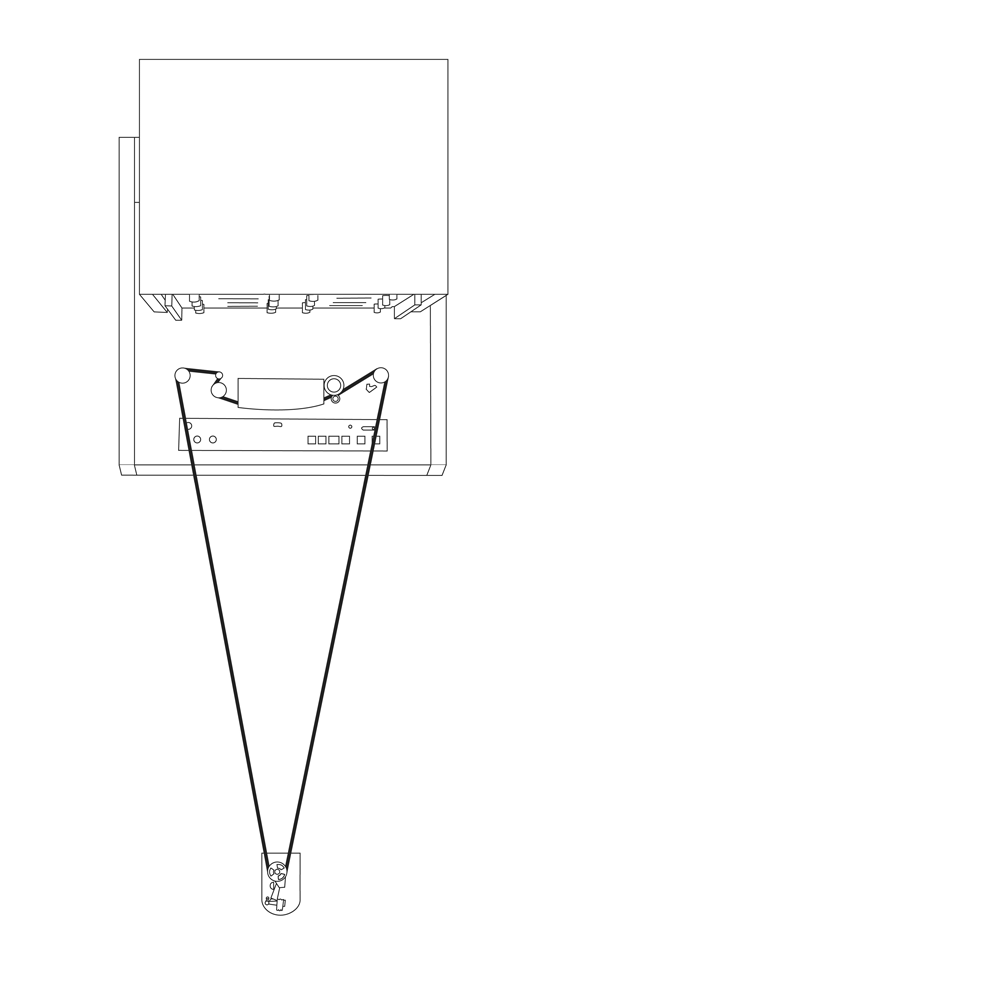
Drone Loops EP 04 (2020)
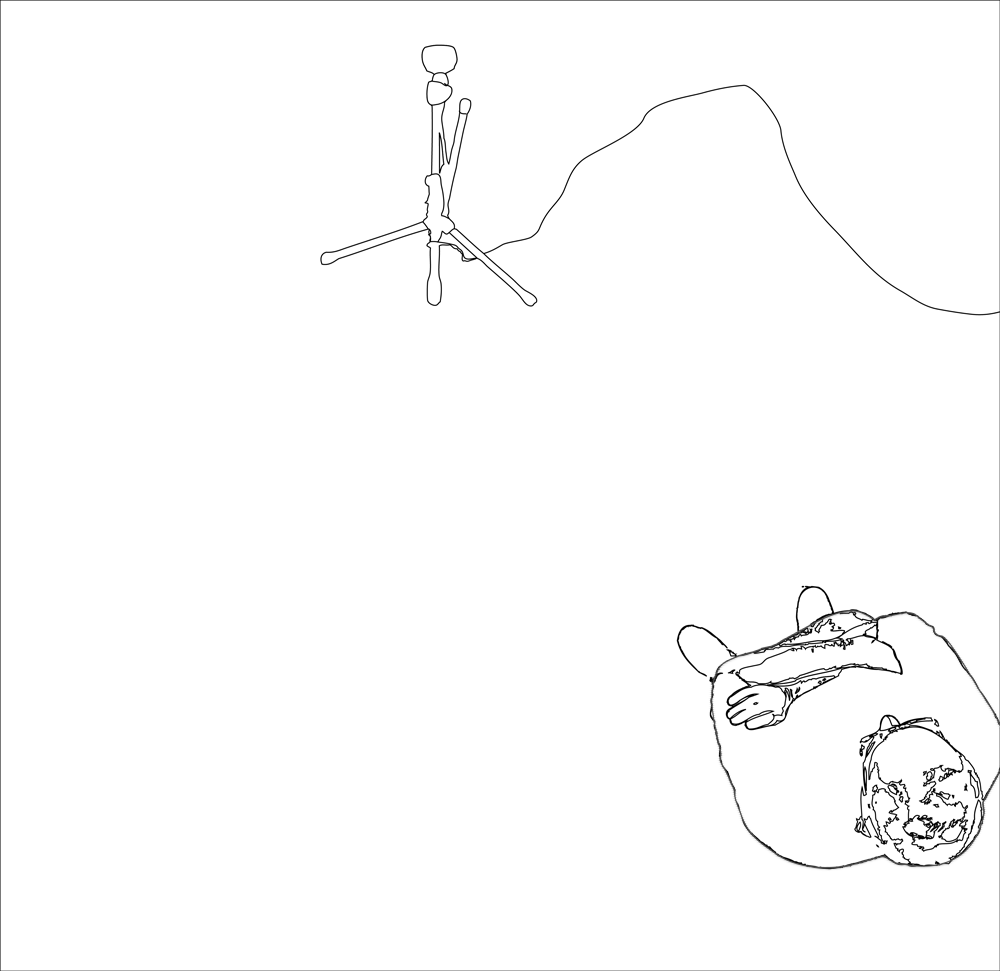
Drone Loops EP 03 (2020)
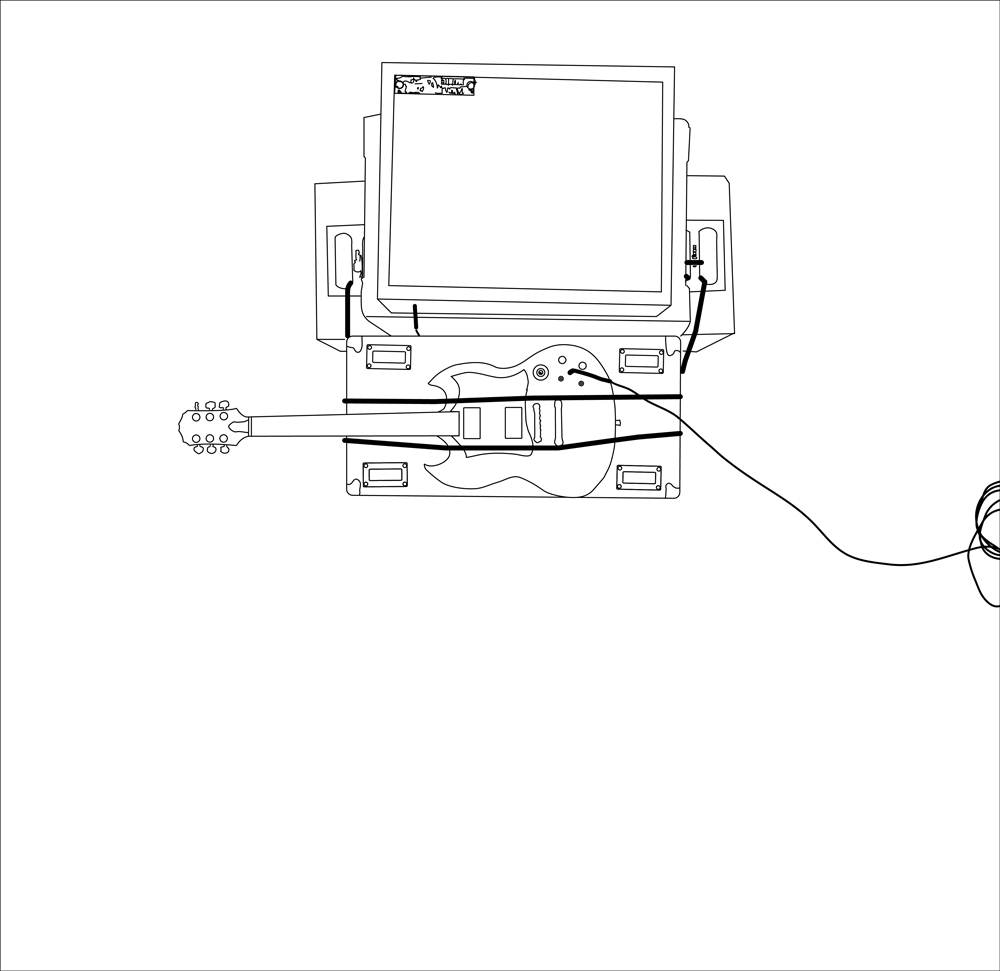
Drone Loops EP 02 (2020)

Drone Loops EP 01 (2020)
The Austerity Program
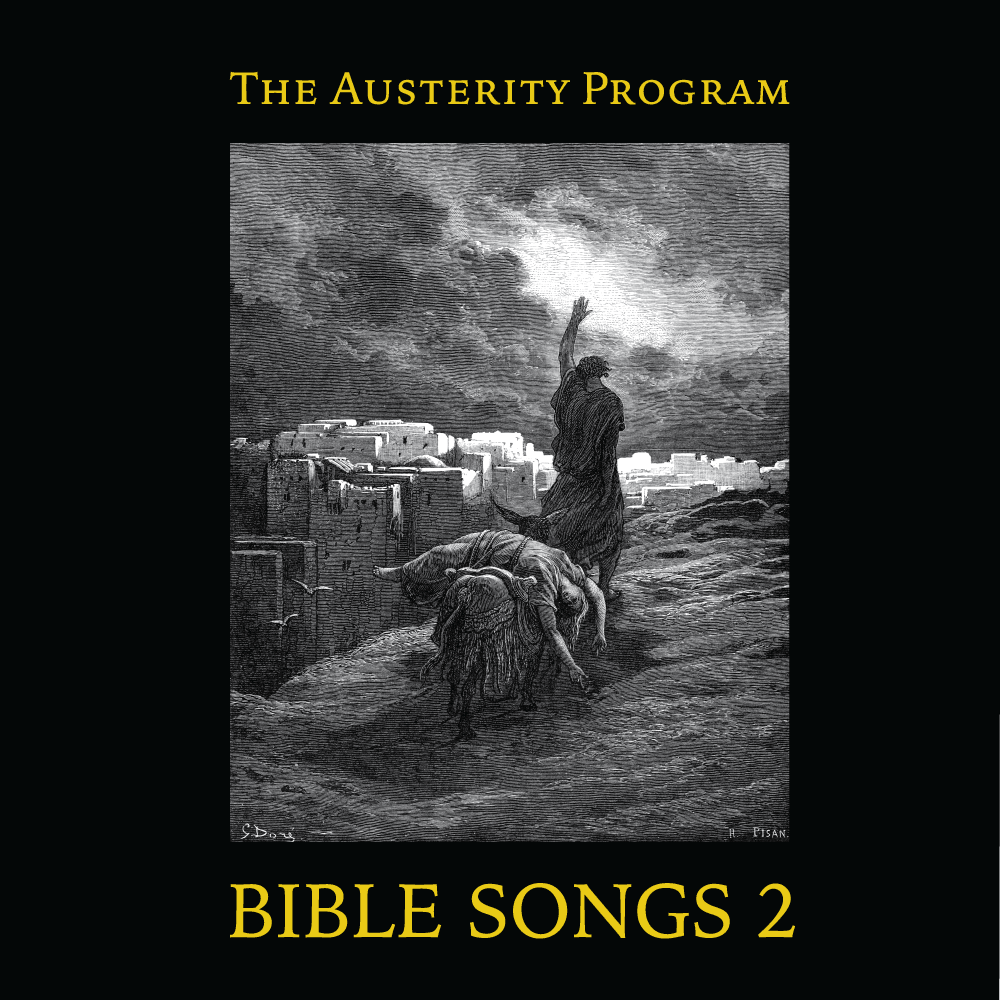
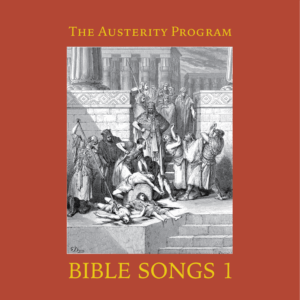
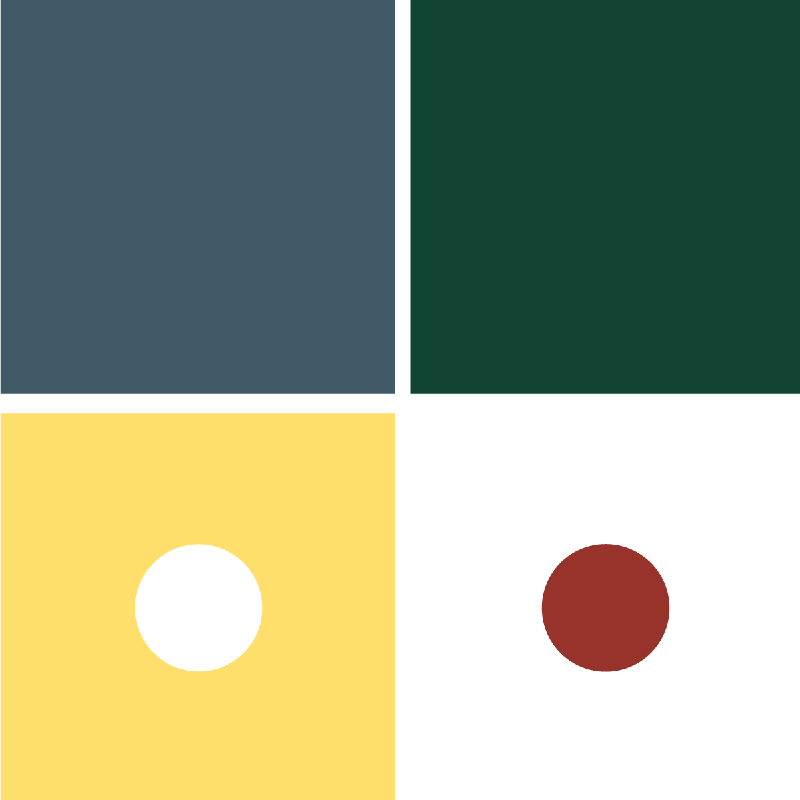
Beyond Calculation (2014)
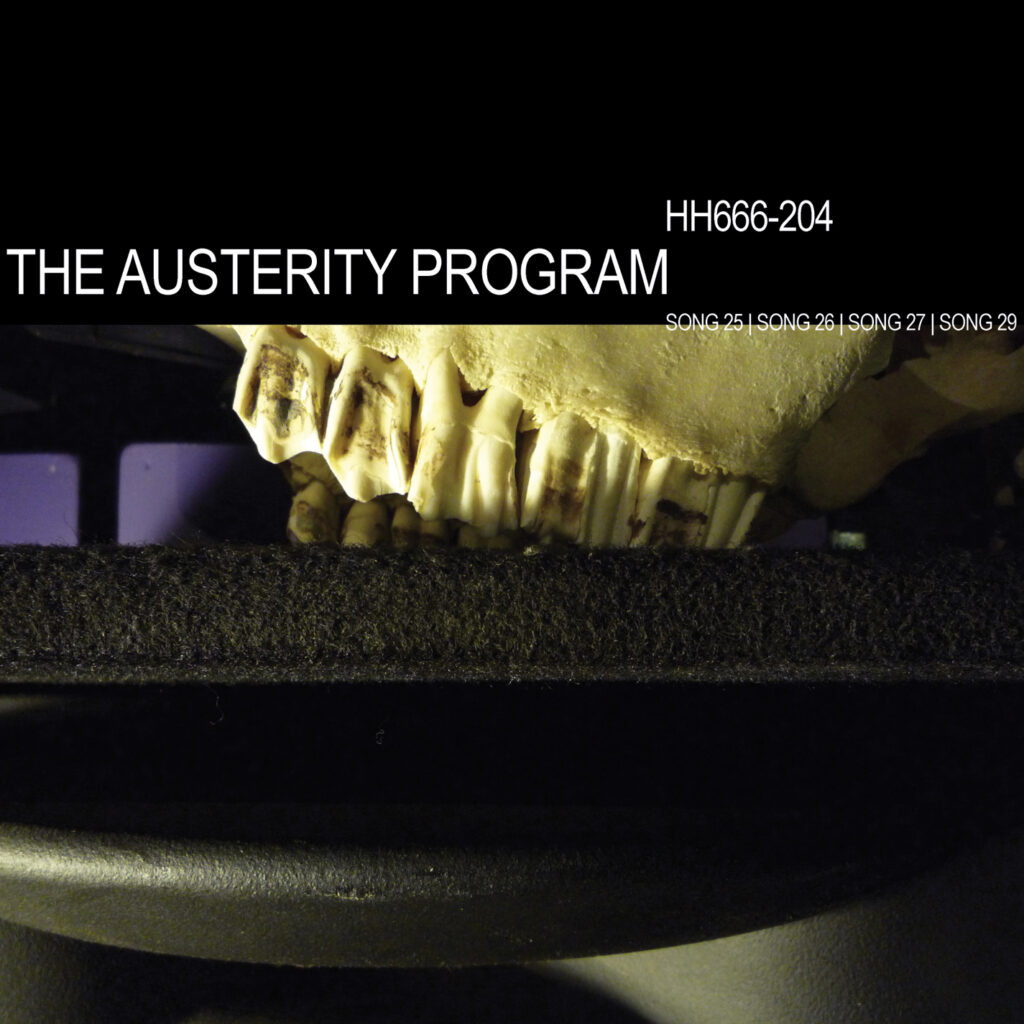
Backsliders and Apostates Will Burn EP (2010)
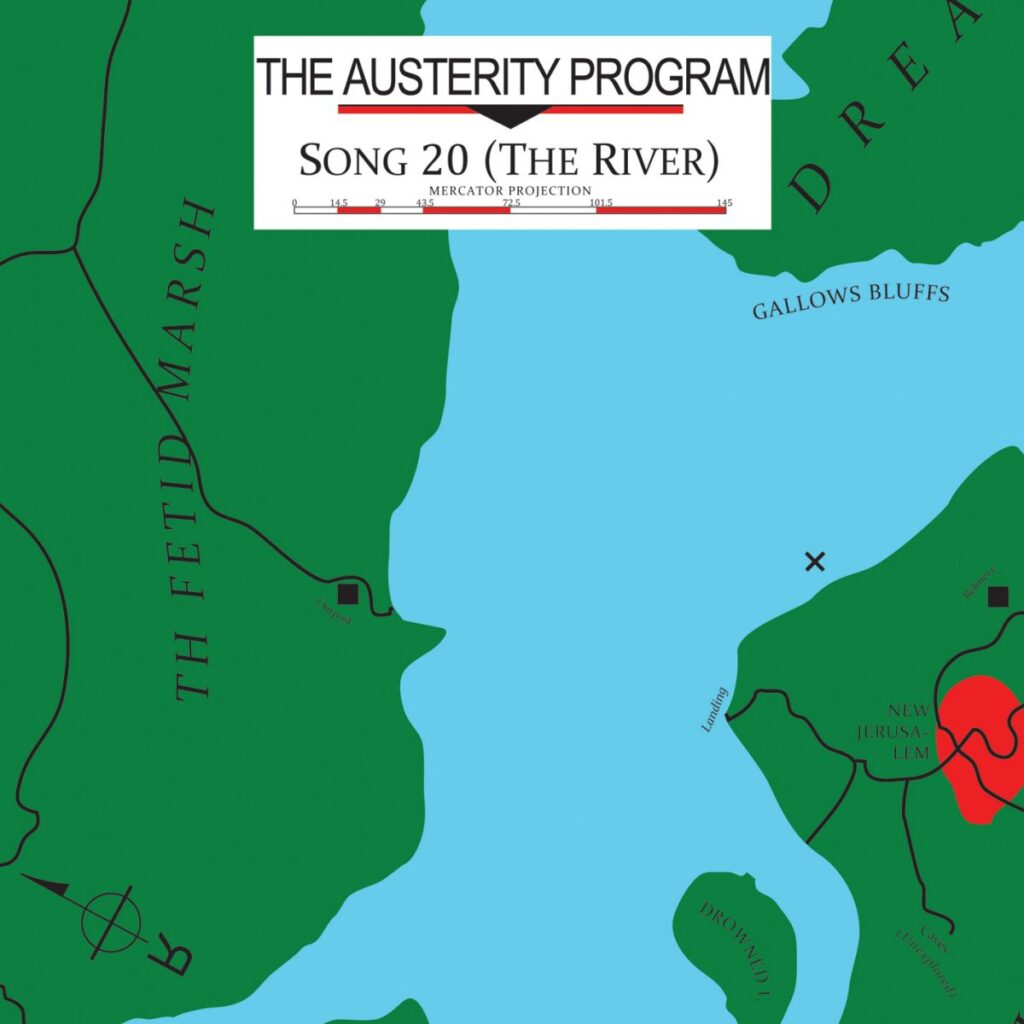
Song 20 (The River) 7″ (2008)

Black Madonna (2007)
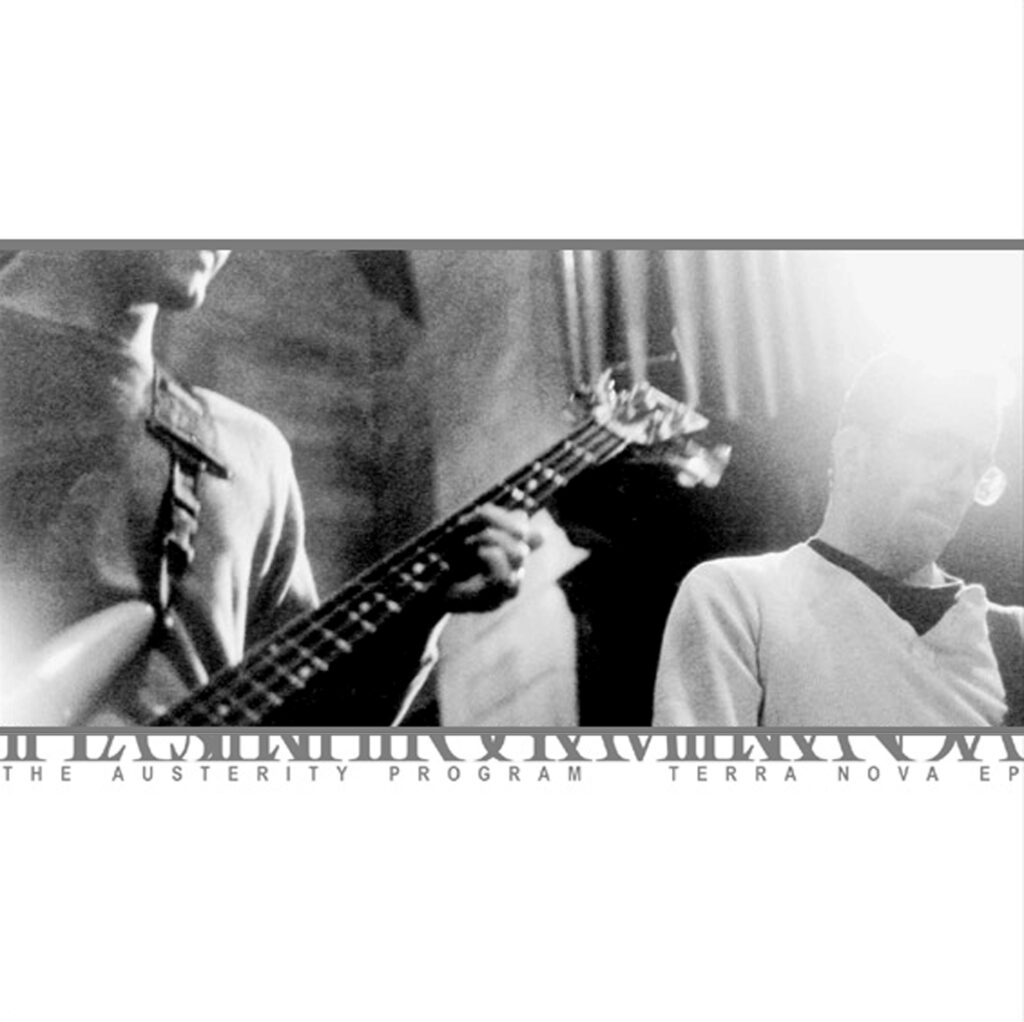
Terra Nova EP (2002)
Polonium

Nonagon
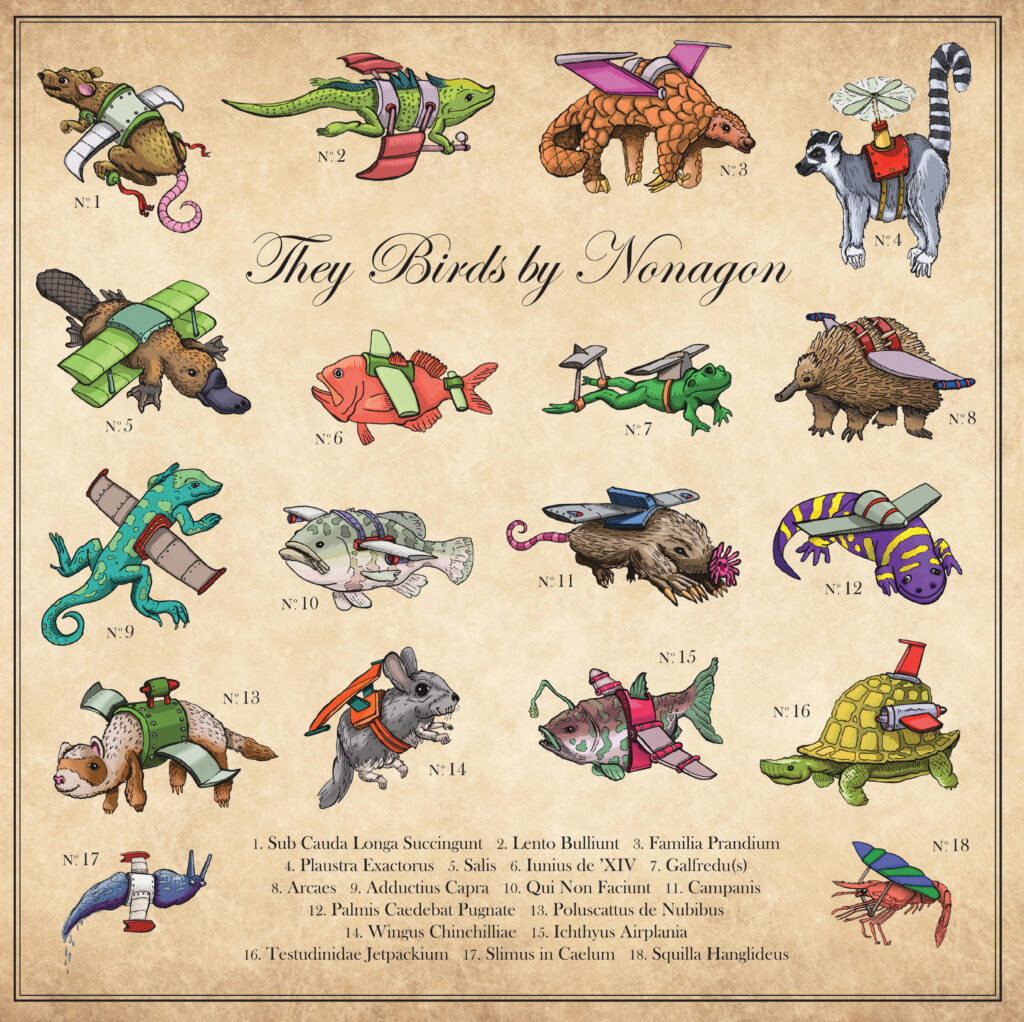
They Birds (2021)

The Last Hydronaut (2013)

People Live Everywhere (2011)
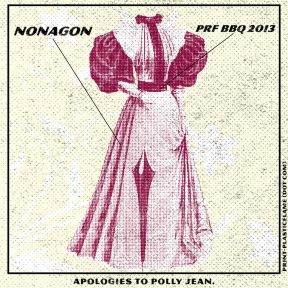
Apologies to Polly Jean (2013)